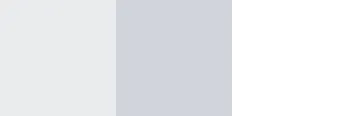The Basic Idea Behind Widgets in SAC
With its wide range of standard widgets, SAC fulfils many customer requirements for visualization. If no suitable widgets are included in the supplied standard scope, it is possible to develop your own. This allows very flexible report generation according to complex customer requirements. Similar to standard widgets, custom widgets are displayed in the widget menu bar, for example, and can be flexibly moved and resized in the graphics area, besides allowing a use of script methods.
Because a custom widget is technically a small web application, a knowledge of HTML and JavaScript is required for development. Consisting essentially of a JSON file and a JavaScript file, the widget can also include images as well as CSS and further JavaScript files, depending on its complexity. A created widget is implemented in an analytical application as a web component, or custom element which does not influence the rest of the HTML document object model (DOM).
Restrictions on the Use of Custom Widgets
During development, a few limitations affecting subsequent use should be taken into account. To use custom widgets, it is necessary to work with Google Chrome or Microsoft Edge (version 79 or higher). In addition, the following functions are currently unavailable:
- Data-change insights
- Design and CSS
- Publication planning
- Widget commenting
- Bookmarks
- Pausing of updates
- Search to insight
- Translation
During a use of APIs, the following data connections are not supported:
- getDataSource().openPromptDialog
- getDataSource().getComments
- getDataSource().load
- getDataSource().getDataExplorer
- getDataSource().getDataSelections